
AspectRatio
이미지를 원래 크기 그대로 넣고 싶은 경우도 있지만 사이즈 조정을 해서 지정된 사이즈 안에 이미지가 들어가게 하려면 AspectRatio 를 이용하면 원하는 크기에 이미지가 맞게 조정된다. .clipped() 를 이용해 이미지를 자를 수 있지만 .resizable() 과 .aspectRatio() 를 사용하면 간편하다.
기본 코드
import SwiftUI
struct ContentView: View {
var body: some View {
VStack {
Image(systemName: "star.circle")
.resizable()
.aspectRatio(contentMode: .fit)
.frame(width: 300, height: 300)
}
}
}- .aspectRadio(contentMode: ) 옵션 : .fit, .fill
실행 화면
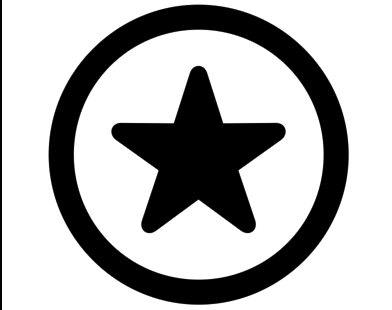
GeometryReader
이미지를 자동으로 확장할 때 사용한다. GeometryReader 는 자식 뷰에 부모 뷰와 기기에 대한 크기 및 좌표계 정보를 전달하는 기능을 수행하는 컨테이너 뷰다. 뷰의 크기가 변경되더라도 그 값이 자동으로 갱신된다.
기본 코드
// 좌측
ZStack{
Circle().fill(Color.yellow)
.frame(width: 350, height: 350)
Circle().fill(Color.green)
.frame(width: 280, height: 280)
Circle().fill(Color.blue)
.frame(width: 200, height: 200)
}
// 우측
GeometryReader { geo in
Circle().fill(Color.yellow)
.frame(width: 350, height: 350)
Circle().fill(Color.green)
.frame(width: 280, height: 280)
Circle().fill(Color.blue)
.frame(width: 200, height: 200)
}- 크기를 지정하지 않으면, 주어진 공간 내에서 최대 크기를 가진다.
실행 화면


개발자 Document
Apple Developer Documentation
developer.apple.com
Apple Developer Documentation
developer.apple.com
'Language > Swift' 카테고리의 다른 글
| SwiftUI를 이용한 그리드 그리기 (LazyVGrid) (2) | 2022.12.05 |
|---|---|
| SwiftUI에서 GeometryProxy 사용하기 (0) | 2022.12.01 |
| SwiftUI를 이용한 탭 메뉴 만들기 (TabView) (0) | 2022.11.26 |
| SwiftUI를 이용한 여러 줄의 텍스트를 입력하기 (TextEditor) (0) | 2022.11.25 |
| SwiftUI를 이용한 텍스트 입력하기 (TextField) (0) | 2022.11.24 |




댓글